top of page
CREATING MULTIPLE SETS
During the Takeoff process you may need to create sets for categories (eg. Foundations, Electrical etc.) that may have different requirements (eg. dimensions, material etc.)
1:08 min
Your drawing must be calibrated.
You must click the save icon before you can add a set. (see step 4)
1. On the PocketQS home dashboard, click on the takeoff button. (Video 00:13)

2. Select you category and sub-category from the category navigator bar on the left hand side. (Video 00:16)
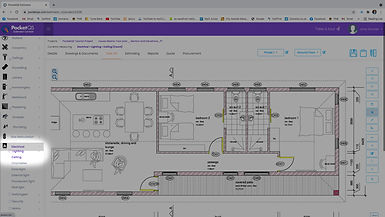
3. The identify the points/measurement for your first set. (Video: 00:23)

4. View the list of points/measurements in the dimensions tab and confirm by clicking the Save Icon. (Video 00:26)

5. Click on 'New Set' (Video 00:31)

6. Identify the points/measurements for the new set (Video 00:32)
-
Ensure in the dimensions tab that the number '2' is displayed under 'Set #'

7. To delete a point/measurement from the set by clicking on the delete (dustbin) icon next to the point/measurements name/number
(Video 00:43)
-
Ensure you click the save icon after you delete.

8. To delete an entire set by clicking on the delete (dustbin) icon next to the set number.
(Video 00:47)
-
Ensure you click the save icon after you delete.

9. To switch inbetween sets, click on the drop down option under 'The Set #'.
(Video 00:54)

Additional Links:
bottom of page


